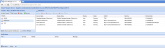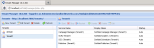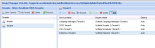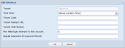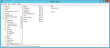Tenant Provisioning
The Tenant Manager provides a means of creating and configuring new tenants in Softdial Contact Center™. The Tenant Manager service is available if the Tenant Provisioning Server is running in the Service Status window (Fig. 1).
Accessing the Tenant Manager
The Tenant Manager is accessed by logging in as landlord. See Accessing Client Applications.
On successful login, the landlord apps screen is displayed (Fig. 2):
Click on Tenant Manager
The Tenant Manager window is displayed showing any existing tenants (Fig. 3):
From version 10.6.116 it is possible to use the Tenant Manager to configure a distributed installation where tenant services are distributed over two or more servers.
To facilitate this, a new server selection and management feature has been added to the Tenants pane (Fig. 4).
Fig. 4 - Tenant Server Selection
Note the drop down list of servers. Select a server then click Connect. The Tenants pane now lists all tenants that have been provisioned on the selected server. (Fig. 5)
The Manage button opens a Manage Servers window (Fig. 6) which is used to Add or Delete servers to/ from the server list.
Click Add to add a server to the selection list. Type the IP / Name of the new server as shown in Fig. 7 and click Save and OK.
To delete a server from the selection list, highlight the server to be deleted and click Delete.
Changes made in the Manage Servers window are not saved / applied until OK is clicked. If Cancel is clicked after adding a new server, the newly added server will be removed from the selection list.
To add a tenant, click 
The New Tenant dialogue will appear (Fig. 8).
Fig. 8 - New Tenant (left - prior to V10.7.1685, right - from V10.7.1685)
Configuration options are as follows:
Many settings are equivalent to parameters of the Tenant Parameters [P1] message, as indicated below.
| Setting | Description | P1 parameter equivalent | Example |
|---|---|---|---|
| Tenant | The tenant name From V10.7.1091 - The tenant name may only contain lower case letters, numbers and the underscore character '_' |
Tenant Descriptor (TD) | |
| User/ Password | To create an administrator agent and password for the newly created tenant. | ||
| Abandon Message | The name of a sound to be played when a call is abandoned |
Abandon | |
| Blanket Recording | Enables recording of all calls for the tenant. | Call Recording (CR) | |
| Calling Line ID (CLI) | The CLI to be presented when this number is dialed. Any value passed here must be a valid address terminating to your equipment. | Calling Line Identity (CL) | |
| Close Timeout | The number of seconds that Softdial CallGem™ will wait before forcing closure of a campaign on this tenant. | Timeout Value (TV) | 3600 |
| Default LFO | The default address that calls should overflow to if no queue specific overflow address is specified. | DefaultLFO (LF) | |
| DST | Indicates that DST (Daylight Savings Time) rules apply for the tenant's time zone. | DST Enabled (ZT) | |
| Locale ID | The locale code for the tenant. The locale code determines which country's legislative program governs dialing limits.
|
Locale (LL) | UK |
| Max Agents | The total number of agents allowed for this tenant | Number Agents (NA) | 10000 |
| Max Attempts to Lock | The number of failed login attempts that will result in the account being locked. 0 = no locking (unlimited failed attempts) |
0 | |
| Max Ports | The number of lines upon which dials can be in progress simultaneously. If this parameter is not specified the number of dialing ports is assumed to be equivalent to the number of trunks. | Dialing Ports (DP) | 32000 |
| Max Trunks | Sets the number of network-facing trunk lines available to Softdial CallGem™ | Number of Trunks (NT) | 32000 |
| Not Move on Callback | Prevents agents being moved between campaigns for callbacks. | No Move On Callback (NM) | |
| Password Format | A regular expression to validate the entered password. | ^(?=.[0-9].)(?=.[a-zA-Z].)[0-9a-zA-Z]{6,}$ | |
| Password format description | From V 10.7.1685 - Text to display in the password field's tooltip when Password format has not been satisfied. Typically a plain language equivalent of the password regular expression. | Password must contain at least one letter, at least one number, and be longer than six characters. | |
| Agent name min length | From V10.7.1696 - Sets the minimum acceptable length of an agent name | 1 | |
| RNA Timeout | Determines the default RNA timeout in seconds for the tenant for predictive voice. | RingTimeout (RI) | 16 |
| SSO Redirect URL | Prior to V10.7.1685 - The web address of the SSOWeb component, which runs in IIS on the same domain as the client’s Active Directory. | ||
| SSO Token | Prior to V10.7.1685 - Tenant Token, used to authenticate that the tenant is trusted. This must match the corresponding Tenant Token configured for the Softdial tenant. | ||
| SSO Web Service | Prior to V10.7.1685 - The web address of the SSOWebSvc component, which runs in IIS on the same domain as the client’s Active Directory. | ||
| Time Zone | Used to report results by time zones. Select either (Server Location Time) or one of the listed timezones |
Time Zone (TZ) | (Server Location Time) |
This dialogue (Fig. 9) allows the landlord to specify which services to create for the new tenant, by checking each Create... checkbox.
Other options are as follows:
| Service | Setting | Description | Default value |
|---|---|---|---|
| Campaign Manager | |||
| Port | The port number for the Campaign Manager service for this tenant | 7006 | |
| Telephony | Identifies the telephony layer that the tenant uses. | Leave empty to use the default __singlecti | |
| Agentless Campaign | Check to enable the Agentless Campaign option in the CM web client and set the UseReloadOnAgentless |
||
| RVStorage | |||
| MongoDB Port | The port of the MongoDB instance where Softdial Reporter™ 5 data is stored | 27017 | |
| Database | The database name in the MongoDB instance where Softdial Reporter™ 5 data is stored | storage_default | |
| Storage Port | The port number for the RVStorage service for this tenant | 54331 | |
| RVReports | |||
| MongoDB Port | The port of the MongoDB instance where Softdial Reporter™ 5 data is stored | 27017 | |
| Database | The database name in the MongoDB instance where Softdial Reporter™ 5 data is stored | RVData_default | |
| Reports Port | The port number for the RVReports service for this tenant | 54330 | |
| Reports Path | The path to generated reports | [softdial-directory]\RVReports\GeneratedReports | |
| RVAggregator | |||
| CallGem Port | The port for CallGem, the source of reporting events for the tenant | 6500 | |
| MongoDB Port | The port of the MongoDB instance where Softdial Reporter™ 5 data is stored | 27017 | |
| Scheduler | |||
| URL | The URL for Scheduler for this tenant | http://+:92/scheduler The + character is automatically replaced with the local server name |
|
| Scripter | |||
| URL | The URL for Scripter for this tenant | http://+:81/scripter | |
| Publisher | |||
| URL | The URL for Publisher for this tenant | http://+:7001 | |
| DSN | The ODBC DSN name | SccReporter | |
| User | The ODBC DSN username | root | |
| Password | The ODBC DSN password | ||
Enter the name of the new tenant and the Publisher DSN, Username and Password. The default URL and Username are shown in Fig. 5. The default password is Publisher. Note that using the same DSN for multiple tenant instances is not recommended as this could lead to tenant data being overwritten by another tenant if two tenants use campaigns with the same name.
Click OK to see the new Tenant in the Tenant Manager window (Fig. 10).
The services associated with the new tenant are shown in the service panel. Note the new tenant services are not started automatically. Highlight each service you want to start and click the blue start arrow.
The new tenant services can now be seen in the Control Center Service Status window (Fig. 11).
Fig. 11 - Service Status Window
To start each service from the Service Status window, use  .
.
From V10.5 the new tenant services are started automatically, however you should check that the services have successfully started before proceeding (Fig. 7).
From V10.5 the Recording Server service is replaced by the new Recording Monitor service.
V10.5 also adds the ability to Edit and Delete tenant services. The Create button will only be active if there are services missing from the selected tenant.
Normally, all available tenant services will be provisioned whenever you create a new tenant. To edit or delete an existing service, highlight the relevant service and select Delete or Edit as required (Fig. 12).
Fig. 12 - Edit/ Delete Tenant Service
Editing Tenant Services
If Edit is selected, an edit dialogue box will be opened for the selected service (Fig. 13).
From V10.6.333 GA an Edit Tenant button is added to the Tenants menu bar. Initially this provided a way of setting / changing the Tenant time zone.
From V10.6.366 GA the Edit Tenant feature has been enhanced to add the ability to configure account security features - no. of login attempts before account lock and password validation by regular expression (Fig. 14).
From V10.7 new settings (Tenant Code, Tenant Redirect URL and Tenant Web Service) have been added to the Edit Tenant feature to support the Single Sign On feature.
As of V10.6.366 the password validation feature is not fully functional although the UI is provided for future use. The maximum number of failed login attempts before account logout feature is active. Note that although this setting is set for each tenant at the landlord level, its function is to protect user logins. When a user account has been locked due to exceeding the allowed login attempts, the user account is unlocked from the tenant
When configuring the Database Input and Output tables in Campaign Manager Client, Tenants will by default see all available DSNs including those set up for other Tenants.
Of course tenants will only be able to access the database tables for which they have the credentials, however often the DSN uses all or part of the tenant description.
It is possible to assign which DSNs are accessible (and visible) for each tenant by updating the CMServer registry settings.
The procedure is as follows:
- Open the registry editor on the server running the CM server instances and navigate to HKEY_LOCAL_MACHINE\Software\Sytel\CMServer\Landlord. The list of system DSNs is shown. Campaign Manager updates this every time a new DSN is added.
- Assign a tenant name as the data for each of these values (as in Fig. 16), The CM server instances will only display DSNs that are explicitly associated with the specified tenant.