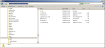Desktop Capture
Setup requires installation and configuration of both client and server side components, as described below.
Desktop Capture makes use of the Windows Graphics Device Interface (GDI), so is only available on the Windows platform.
The SCC Desktop Capture client (DCAP) must be installed on the agent desktop. This can be downloaded after logging in via the web client Login page. See Accessing Client Applications.
This is a 64-bit application and therefore must be run on a 64-bit computer
On running the downloaded file (DCAPDownload.exe), a silent installer will:
- install the Desktop Capture client application (DCAP) in the local user’s application data area (by default C:\Users\<user>\AppData\Local\Sytel\DCAP. See Fig. 1)
- set up a scheduled task to run the capture client when the user logs on
Fig. 1 - DCAP Install location
Desktop Capture requires the use of ports 9000 and 9001. Please ensure these are free.
When DCAP is running the user will see a tray icon as shown in Fig. 2.
![]()
Fig. 2 - Desktop Capture Service tray icon
DCAP is a zero configuration client that is controlled via a RESTful Web Sockets API. The Aggregator service (see Server setup below) invokes this API to send commands to DCAP. The desktop user need not be aware that recording is taking place.
Configuration is done via the Aggregator service (see Server setup below) and shared across all DCAP clients, so from a single location it is possible to change the recording settings for every agent.
Aggregator is a service which by default is installed as a single instance to run alongside Softdial Recording Monitor™, in order to send commands to DCAP to
- start recording
- stop recording
- send the recording file
The default installation of the Aggregator service controls video recordings for all tenants.
The Aggregator service is configurable via 2 files, both to be found by default in c:\Softdial\RecordMonitor\Aggregator).
Usage guidance notes are provided inline as <!-- comments -->
- Config.xml - containing the user specific configuration, notably the directory - <mp4Filepath> - into which the MP4 files should be sent.
 Show Config.xml
Show Config.xml<?xml version="1.0" encoding="utf-8"?>
<configuration xmlns:xsd="http://www.w3.org/2001/XMLSchema" xmlns:xsi="http://www.w3.org/2001/XMLSchema-instance" xmlns="sytelco.com/AggregatorConfig">
<!-- The URL Stem that the Aggregator Web server listens on. This should be left empty (which defaults to port 64) unless there is a port conflict -->
<urlStem />
<!-- The path that the aggregator uses to store recordings. This should be a directory that is monitored by RecordMonitor-->
<mp4Filepath>C:\Aggregator\</mp4Filepath>
<aggregatorEndpointAddress>http://*</aggregatorEndpointAddress>
<aggregatorEndpointPort>8080</aggregatorEndpointPort>
<!-- If recordWrapTime is set as true, video capture will include agent wrapping activity -->
<recordWrapTime>false</recordWrapTime>
<!-- The wrappingDelay parameter sets the maximum recording time for the wrapping activity-->
<wrappingDelay>300</wrappingDelay>
</configuration> - Aggregator.exe.config - containing settings for disk management and video capture. Only the <appSettings> section (as shown below) may be edited.
 Show Aggregator.exe.config
Show Aggregator.exe.config<appSettings>
<!-- Configuration for connection to SCC server: -->
<add key="Softdial Server" value="localhost" />
<add key="Softdial Base Port" value="6500" />
<!-- ******** DCAP ********-->
<!-- ******** DISK ********-->
<!-- Number of seconds between disk free space checks -->
<add key="CheckPeriod" value="120"/>
<!-- Number of minutes between warnings of disk shortage -->
<add key="LowResCheckPeriod" value="30"/>
<!-- Threshold number of megabytes of free disk space used to warn -->
<add key="LowResThreshold" value="5000"/>
<!-- Number of minutes between warnings of critical disk shortage -->
<add key="HiResCheckPeriod" value="2"/>
<!-- Number of minutes between warnings of disk shortage -->
<add key="HiResThreshold" value="500"/>
<!-- Number of megabytes free disk space below which recording is disabled -->
<add key="MinThreshold" value="200"/>
<!-- ****** Recording ******-->
<!-- Number of frames per second captured. Valid values are between 1 and 12 -->
<add key="FramesPerSecond" value="10"/>
<!-- Quality of the encoded video. Valid values are 1, 2, 3 and 4.
1 or 2 - lower quality, smaller file size. This quality is high enough to perceive everything recorded on the screen.
3 or 4 - higher quality, larger file size-->
<add key="Quality" value="3"/>
<!-- The maximum duration of a video capture, in seconds. This is needed in case of server failure leading to 'end capture' not being sent.-->
<add key="CaptureDuration" value="1200"/>
</appSettings>
In a hosted installation where there is no agent desktop video capture required, the Aggregator service can be uninstalled from the command-line with the following steps:
- open a command prompt.
- enter cd %SOFTDIAL_ROOT%\RecordMonitor\Aggregator
- enter Aggregator.exe remove
To enable traffic between server and client, the following ports must be enabled:
- For HTTP - port 9000
- For HTTPS - port 9001
Softdial Recording Monitor™ also requires the following configuration settings to process video recordings:
In C:\<root>\RecordMonitor\RecordMonitor.exe.config:
<!-- Turn Video Capture On or Off. -->
<add key = "MergeAudioWithVideo" value = "true" />
<!--Path to the directory of where Aggregator stores video recordings -->
<add key = "VideoPathToMonitor" value = "c:\Aggregator" />
If a full audio recording is to be made for a call, and there is a suitably configured DCAP component installed on the agent’s PC, then the sequence of events is as described in Recording Process.
It is recommended to allow for 300kbps to allow for file upload (from agent's computer to server).
Storage of video recordings can require substantial disk space. Capacity required depends on factors such as
- number of agents
- video quality
- screen resolution
- length of time recordings must be held
To help gain an understanding of the disk capacity requirements for your operation:
- download the Video Disk Space Calculator spreadsheet (zipped, 21Kb)
- enter the values for your specific operation