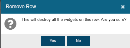Changing a Dashboard Layout
The layout of a dashboard may be changed to suit your needs.
Click  . The user is given a choice of 6 row types indicating the number and position of widgets:
. The user is given a choice of 6 row types indicating the number and position of widgets:
On clicking a row layout, the new row containing empty widgets is added to the bottom of the dashboard, ready for widget configuration.
To add a widget, see Adding a Widget.
Other actions are available when in 'edit' mode.
Click 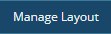 . The rows are placed in 'editing' mode.
. The rows are placed in 'editing' mode.

Fig. 2 - Row Height buttons
Clicking these buttons will adjust the height of the row in increments of 30 pixels. Each contained widget will be scaled proportionately.
- Min. row height - 270 pixels
- Max. row height - no limit

Fig. 3 - Move Row buttons
Clicking these buttons will move the row to a position above the previous row, or below the next row, until either the top or bottom of the dashboard is reached.
When editing is complete, at the top right of the dashboard, click Save Layout to save the layout, or the red 'X' to discard any unsaved edits.
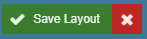
Fig. 6 - Save Layout or Cancel