Script Design
To simplify the process of creating complex web-based scripts, for both IVR and live agents, Softdial Contact Center™ (SCC) offers Softdial Scripter™ Designer, a visual script design tool.
Fig. 1 - Example of script creation in Scripter Designer
Scripter Designer can be accessed as follows:
- locally - i.e. working on the server where Softdial Contact Center™ is installed
- remotely - it can be downloaded after logging in via the web client Login page. See Accessing Client Applications.
This is a 64-bit application and therefore must be run on a 64-bit computer
The Designer Window consists of the following:
The Menu bar provides access to the following commands (Fig. 2):
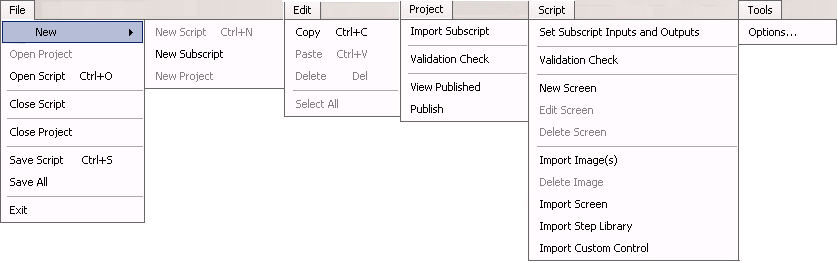
Fig. 2 - Scripter Designer Menu bar
Where the above Menu commands require clarification beyond the obvious, their use is described in the various examples and tutorials in this section.
The Toolbar functions are self explanatory apart from the New Subscript icon . For usage details, see Subscripts - Usage.
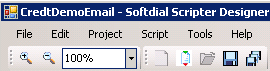
The Resources frame provides access to all resources that are available to your script design project. These are accessed from the tabs at the bottom of the Resources frame consisting of:
Fig. 4 - Project Resources Tab
The Project Resources tab lists all scripts and subscripts that belong to the current project. Items in this list may be selected, for deletion, renaming or other actions available from the Menu.
To open a script in the Design frame, either
- double click on its icon, or
- highlight it and select File > Open Script (Ctrl+O)
Script fields are used to store variable data that is accessible across the current script only. This data may also be shared with subscripts if required.
to add a new script field, click the Add Value button. To edit or delete an existing script field, select the field and click Update or Delete.
When adding a new script field you can set an initial value for the field, which will be displayed in the Initial Value column.
Campaign fields contain data that is passed from Softdial CallGem™ within the call session, e.g. record data from the campaign table. Campaign field data is available to all scripts in the project by default.
To add a new campaign field, click the Add button. New field names must match the fields used in the campaign database.
The first character of a campaign field must be a letter (upper or lower case).
To edit or delete an existing campaign field, selecting the field and click Edit or Delete.
Campaign fields are sometimes (mis)used as global variables to pass non-campaign data between scripts. However, this is not recommended as the data contained in campaign fields is passed back to Softdial CallGem™ when the call session is completed, which can cause conflicts.
The Design frame is where you will build your new script or edit an existing script using the resources shown in the Resources frame.
To open a project from the menu bar:
- new - select File > New > New Project
- existing - select File > Open Project
New projects contain a Start script by default (every project must include a Start script).
To open the Start script in the Design frame, double click Start.xml in the Project Resources tab. If it is a new project, the Design frame will show just the Start Script and Exit Script steps.
Any other scripts that are opened will display in a separate tab in the Design frame.
The Status List is a very useful feature for script designers, displaying error reports from script publishing and validation with details of the component that is in error.
The Output tab is not currently used.
For an introduction to script design using Scripter Designer, see this Scripter Designer Tutorial.





