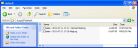Statlog Analyser
The Statlog Analyser is a log file based analysis tool that provides a graphical indication of key performance parameters for predictive campaigns.
All predictive campaigns generate 'StatLogs' which can be found in the \Logs\SP\[tenant] folder (Fig. 1) on the volume where Softdial CallGem™ is installed.
These logs record the various campaign performance parameters used by the StatLog Analyser tool.
By default StatLogs, along with other Softdial CallGem™ logs, are purged after 5 days. If you wish to extend the period before purging these logs, there is a registry setting that provides for this. For details see the Softdial CallGem™ Registry Settings page.
Note that the StatLog in Fig. 1 has a 'Normal' suffix to the filename. Versions of Softdial Contact Center™ from V10.5+ may generate separate StatLogs for 'Normal' dialing and for 'Callbacks'. This is the result of an improvement to dialing performance where callbacks, which generally have much higher connect rates, use a modified pacing algorithm. For general predictive campaign performance analysis, you should select the 'Normal' StatLog.
The Statlog Analyser tool can be found in the C:\<root>\Tools folder. To run this tool:
- Open it in MS Excel
- Enable macros
- Type ctrl+shift+L to select a StatLog for analysis
When a valid StatLog file has been opened the Analyser will process the data and display a series of ten graphs, each of which relates to a specific parameter affecting overall campaign performance. A high resolution PDF of this image is available for download here.
Each of the graphs is discussed in detail in Statlog Analyser Graphs.