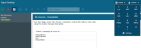Features
Softdial Webphone™ provides the following features:
- Agent login/ logout
- Integrated authentication and authorization control
- Sending DTMF in a live call
- Connection Status Indicator
- Support for multi-tenancy
- CTI functions: mute, hold, consultation calls, transfers, conferencing, etc.
The telephony (CTI) options will vary according to the chosen deployment mode:
- embedded mode, in Softdial Agent Desktop™ - all CTI features will be driven by the embedded toolbar (see Fig. 1)
- Softdial Webphone™ - Standalone Mode - all CTI features will be driven by an integrated 3rd party application.
Fig. 3 - Softdial Webphone™ keypad
Fig. 3 shows the keypad for Softdial Webphone™. Below the number keys is the Settings button. On click, the Phone Settings are displayed (Fig. 4).
The Microphone volume display at the top shows the current microphone volume. Test by speaking into the microphone at a normal distance.
To set the audio device for the conversation part of the session:
- In the Audio output dropdown, select a device
To set the audio device for the ring part of the session:
- In the Speaker dropdown, select a device
To test these devices by playing a test tone to them, click the associated 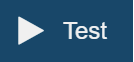
From V10.7.1419 - incoming calls offering to an on-hook agent pop a window (Fig. 5) asking the user to accept or decline the call:
To accept the call, click the Accept button.
On clicking the Decline button, or on timeout, the call is rerouted to another waiting agent.
To set the ring part of the session to a different audio output than the conversation (e.g. speakers), see Settings above.
In order to allow WebRTC to overcome the complexities of real-world networking, it is necessary to both
- bypass the many restrictions set by ISPs, and
- punch a hole in the receptor's firewalls to get media through
Therefore, the solution must either
- find the correct route if possible, using a STUN (Session Traversal Utilities for NAT) server, or
- act as a relay server for the media passing through, using a TURN (Traversal Using Relay NAT) server
To find the best path to connect peers, whether or not a direct connection between the clients is possible, SCC utilises the ICE (Interactive Connectivity Establishment) framework, running on each endpoint of the WebRTC connection.
- In the case of asymmetric NAT, ICE will use a STUN server, allowing clients to discover their public IP address and the type of NAT they are behind. This information is used to establish the media connection. The STUN protocol is defined in RFC 3489.
In most cases, a STUN server is only used during the connection setup. Once that session has been established, media will flow directly between clients.
- If a STUN server cannot establish the connection (often in the case of a symmetric NAT), ICE can resort to TURN. TURN is an extension to STUN that allows media traversal over a NAT that does not perform the “consistent hole punch” required by STUN traffic.
The SCC WebRTC solution includes its own STUN/ TURN server in the deployment process. All clients will use this to enable the necessary NAT Traversal resolution.
Each WebRTC Server will support up to 1000 agents using the current configuration.
The SCC WebRTC solution is fully compliant with the WebRTC specification and runs using encrypted web sockets under the HTTPS protocol. All SCC deployments demand TLS traffic, which requires SSL certificates both on the SCC server and on the WebRTC server.
For further instructions, see iii. SSL certificates - obtaining and installing
In future versions, the following features will be supported:
- Customer-side voice (currently only agent-side)
- Video calls
- Messaging/ chat
- Screen monitoring/ recording/ sharing