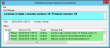License Monitoring
The License Monitor tool is provided to enable customers to monitor license usage in real-time. This is installed on the Softdial CallGem™ server by default when installing Softdial Contact Center™ (SCC).
On completion of installation (and, by default, on system startup), the Dialer Server connection dialogue is presented (Fig. 1):
Fig. 1 - Dialer Server connection
- Enter localhost
- Check the Don’t ask me again box
- Click OK
License Monitor will run, displaying a window similar to Fig. 2, showing any alerts messages related to licensing:
For a list and description of possible notifications, see Notifications.
To minimise the application, click the top-right X button. The application continues to run, indicated by a tray icon , and will pop according to the Notification settings.
To show again:
- Right click on the tray icon
- Select Show License Monitor
To terminate the application, click File > Exit.... On confirmation, the application stops running and the tray icon is removed.
Actions can be triggered in response to received notifications. Exactly what actions occur is set in the Event Registration Details dialogue:
- In the top toolbar, click on File
- Select Event Registration... The Event Registration Details dialogue appears (Fig. 3)
The following actions can be triggered in response to received notifications:
| Action | Description |
|---|---|
| Screen Pop | The License Monitor is popped to the front window on the desktop. The Screen Pop action can only be turned off by terminating the application. |
| Pop Tooltip | When the screen is popped, it can display an optional tooltip containing the notification. The Pop Tooltip action can only be turned off by terminating the application. |
| CallGem Command | A command (as entered in the Command field) can be sent to CallGem. |
| Shell Command | A Shell command (as entered in the Command field) can be actioned. |
For each action, selection of a radio button option also triggers actions for alerts which are more severe than the selected option, as follows;
| Radio option | Triggers action for | ||
|---|---|---|---|
| Warnings | Errors | Critical Errors | |
| Warnings |
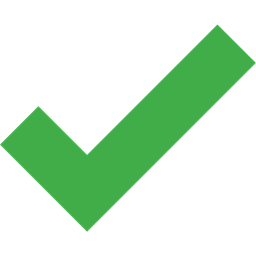
|
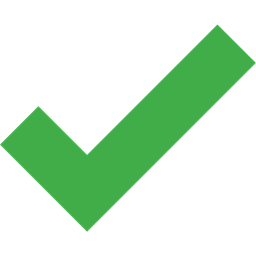
|
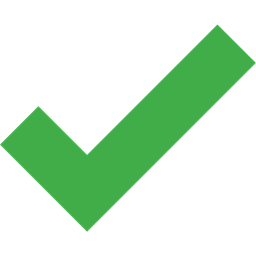
|
| Errors |
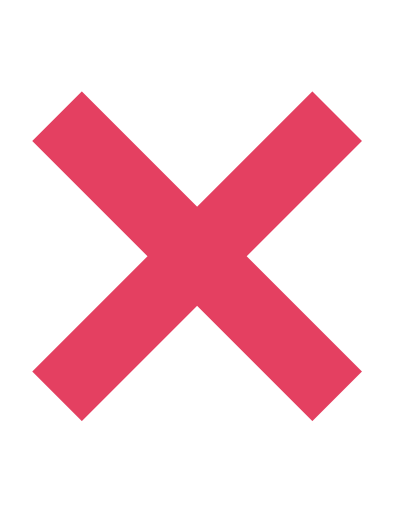
|
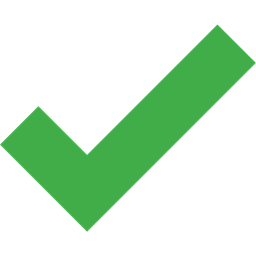
|
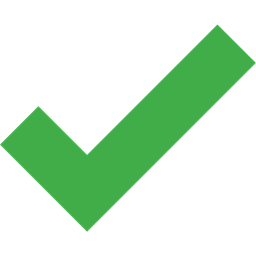
|
| Critical Errors |
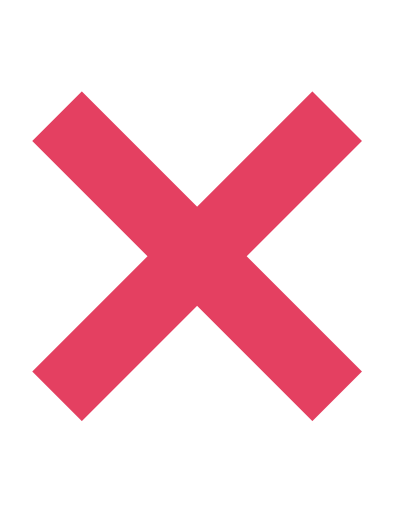
|
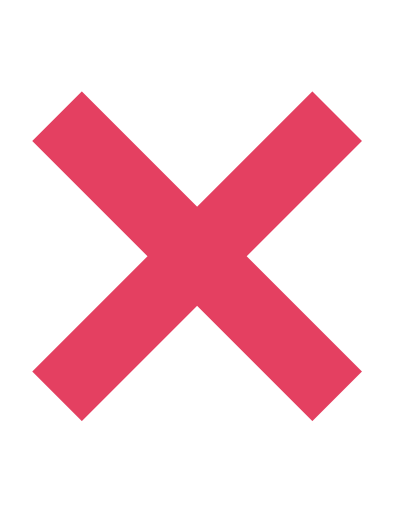
|
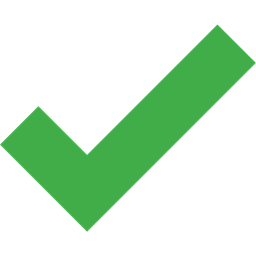
|
To connect to a different CallGem server:
- In the top toolbar, click on File
- Select Server name... The Dialer Server connection dialogue (Fig. 1 above) is presented
- Enter the IP address or fully-qualified host name of the CallGem server
- Check the Don’t ask me again box
- Click OK
License Monitor can also be deployed to any remote supervisor PC, as follows:
- On the CallGem server, navigate to the SOFTDIAL_ROOT folder (usually C:\Softdial). Copy the following 2 files:
- LicenseMon.exe
- Sytel.Mdn2.dll
- On the supervisor PC, place the 2 files in any location.
- Create a shortcut in the Startup folder that runs LicenseMon.exe
- Manually run LicenseMon.exe on the supervisor’s PC. On first run,
- enter the IP address or fully-qualified host name of the CallGem server
- check the Don’t ask me again box
- click OK
The supervisor’s machine will now run License Monitor on startup. License Monitor can be closed and if so will run minimised, presenting a taskbar icon.