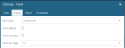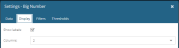Display Tab
The Display tab governs how the selected data is displayed within the widget.
The tab's contents vary depending on the type of widget selected, as described below.
The Display tab is not available to the following widget types:
- IFrame
- HTML
- Summary report
- Detail report
Fig. 1 - Display Settings for Table
| Setting | Details |
|---|---|
| Item Label | Whether the label (e.g. header for a table column, label for a chart column) is shown in long or short format. The text of both label formats can be viewed either
|
| Items per page Show Pagination |
Controls how many items to display at once and whether to enable the paging toolbar at the foot of the widget. Selectable values are: 1, 5, 10, 25, 50, 100, 500, 1000, 5000. |
| Show Summary | Includes a summary row |
Fig. 2 - Display Settings for Bar Chart
| Setting | Details |
|---|---|
| Item Label | Whether the label (e.g. header for a table column, label for a chart column) is shown in long or short format. The text of both label formats can be viewed either
|
| Stacked |
|
| Axis Range | Allows the user to set the minimum and maximum (numerical) values for the value axis, including negative numbers, e.g. if the KPI values are 561, 542, 589, 498, then setting a minimum of 450 and a maximum of 600 will enable you to compare values more accurately. |
| Orientation | Display as
|
| Legend |
|
| Scale type |
|
| Items per page Show Pagination |
Controls how many items to display at once and whether to enable the paging toolbar at the foot of the widget. Selectable values are: 1, 5, 10, 25, 50, 100, 500, 1000, 5000. |
| Sort By: Sort Direction |
Sort the data by the selected KPI Order by either Ascending, Descending or None. |
Fig. 3 - Display Settings for Line Chart
| Setting | Details |
|---|---|
| Item Label | Whether the label (e.g. header for a table column, label for a chart column) is shown in long or short format. The text of both label formats can be viewed either
|
| Axis Range | Allows the user to set the minimum and maximum (numerical) values for the value axis, including negative numbers, e.g. if the KPI values are 561, 542, 589, 498, then setting a minimum of 450 and a maximum of 600 will enable you to compare values more accurately. |
| Legend |
|
| Items per page Show Pagination |
Controls how many items to display at once and whether to enable the paging toolbar at the foot of the widget. Selectable values are: 1, 5, 10, 25, 50, 100, 500, 1000, 5000. |
| Scale type |
|
Fig. 4 - Display Settings for Area Chart
| Setting | Details |
|---|---|
| Item Label | Whether the label (e.g. header for a table column, label for a chart column) is shown in long or short format. The text of both label formats can be viewed either
|
| Stacked |
|
| Axis Range | Allows the user to set the minimum and maximum (numerical) values for the value axis, including negative numbers, e.g. if the KPI values are 561, 542, 589, 498, then setting a minimum of 450 and a maximum of 600 will enable you to compare values more accurately. |
| Legend |
|
| Items per page Show Pagination |
Controls how many items to display at once and whether to enable the paging toolbar at the foot of the widget. Selectable values are: 1, 5, 10, 25, 50, 100, 500, 1000, 5000. |
| Scale type |
|
Fig. 5 - Display Settings for Pie Chart
| Setting | Details |
|---|---|
| Item Label | Whether the label (e.g. header for a table column, label for a chart column) is shown in long or short format. The text of both label formats can be viewed either
|
| Legend |
|
| Show values | Check the box to display each pie sector's values |
| Items per page Show Pagination |
Controls how many items to display at once and whether to enable the paging toolbar at the foot of the widget. Selectable values are: 1, 5, 10, 25, 50, 100, 500, 1000, 5000. |
|
|
|
Fig. 7 - Display Settings for Template
| Setting | Details |
|---|---|
| Template | The text for the template. For more details, see the Sencha documentation. |
| Items per page Show Pagination |
Controls how many items to display at once and whether to enable the paging toolbar at the foot of the widget. Selectable values are: 1, 5, 10, 25, 50, 100, 500, 1000, 5000. |
| Sort By: Sort Direction |
Sort the data by the selected KPI Order by either Ascending, Descending or None. |