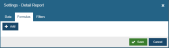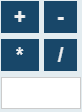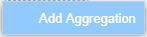Formulas Tab
Available only on Static reports of type Detail, the Formulas tab allows the creation of formulas, which create new columns by acting upon values from one or more aggregation columns.
- From the Widget Settings menu, select Edit Widget. The widget Settings dialogue opens.
- Click the Formulas tab
Fig. 1 - Formulas tab
Formulas can also be set on
The following actions are available for formulas:
- Click
. The Set Formula dialogue opens.
Fig. 2 - Set Formula
- Enter a name (mandatory before saving). This will be used as the column header.
- Build a formula by adding either integers or aggregate fields in the form: <integer/ field> <operator> <integer/ field> (<operator> <integer/ field> etc)
Items are added only to the end of the chain.
- In the blank field below the math operator buttons:
Fig. 3 - Math operators
...type an integer
- Commit, by
- clicking in the blank area below the formula chain, or
- clicking a math operator button.
The integer will be validated.
- Click on the item within the chain
- Depending on the type of item, ether
- Reselect from the Aggregate Field drop-down
- Click a different operator button
- Type a different integer
Items cannot be inserted into the chain, only added to the end.
To delete...
- an item within the chain - click on the step and click
. A consecutive operator must also be deleted, as items of the same type cannot be consecutive
- the last item in the chain - simply click
- the entire chain, click
The resulting values may be formatted in a number of ways. From the Render as: drop-down:
...select one of the following rendering methods for the value. The examples show how a value of 100/3 is rendered for each method:
| Method | Result renders as... | Example | |
|---|---|---|---|
| Raw | Unformatted | 33.33333333333334 | Larger numbers are expressed as exponential e.g. 1.234e+7 |
| Integer | A rounded whole number (without decimal point) | 33 | |
| Float | A number with decimal point, rounded to 1 decimal place | 33.3 | |
| Percentage | A float * 100, to 1 decimal place, followed by % | 3333.3% | |
| Duration | A number of seconds, in the form HH:MM:SS | 00:00:33 |
- Brackets cannot be added, so formula execution follows standard math rules (perform any division/ multiplication first , then addition/ subtraction). For example:
- 10 + 8 / 2 = 10 + (8 / 2) = 14
- 10 / 2 + 8 = (10 / 2) + 8 = 13
- A formula cannot have consecutive fields, numbers or operators
- A formula cannot start or end with an operator
- Formula columns cannot be used within other formula columns
In the Formulas tab, on the right of any formula, click Edit 
In the Formulas tab, on the right of any formula, click Duplicate 
In the Formulas tab, on the right of any formula, click Remove