Summaries Tab
The Summaries tab is disabled until, in the Data tab, a selection is made from the Report on dropdown.
Available only for Static reports of type Summary, the Summaries tab (Fig. 1) defines which data columns are displayed in summary in the report.
Columns in the rendered report are specified by rows in this tab.
As rows are added they are placed at the top of the list, which results in a column being placed to the left in the report. As rows (report columns) cannot be reordered, either in this tab or the rendered report, they must be added in the order you would like them placed, from right to left in the rendered report.
- Click
. A new row is opened for editing.
- From the Field drop-down, select a data item to be summarised in a column
- From the Aggregate drop-down, select a summary method for the Total line at the bottom of the report. Options are:
- Sum
- Average
- Max
- Min
- Count
Note that although the aggregation for the Total will often be the same as that of the metric itself, this is not essential.
- Either:
- to commit the new row, click
- to cancel the new row, click
- to commit the new row, click

Fig. 2 - Adding count/ % columns
The checkboxes at the top of the tab (Fig. 2) allow the following extra columns to be added to the right of any data columns in the report:
- Show count - adds a column showing the number of records that have been aggregated into this row.
- Show percent of total - adds a column showing the count for this row expressed as a percentage of the count for the Total row at the bottom of the report. The Total % will always be 100%.
Either;
- click on a row, and click
, or
- double-click on a row
The row is opened for editing.
- Click on a row
- Click
A formula column can also be added. A formula creates a new column by acting upon values from one or more aggregation columns.
For details on setting formulas, see Formulas Tab.




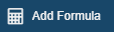 . The
. The 