Installing Softdial Telephony Gateway™ (STG)
A full installation of the Softdial Contact Center™ (SCC) suite requires 3 separate installation processes. It is recommended that they are performed in the following order:
- MongoDB
- Softdial Contact Center™ (SCC)
- Softdial Telephony Gateway™ (STG)
You will have downloaded (or been sent) the following zipped archive:
- TelephonySetup-
(where XXX is the particular version number)
- Extract the zipped archive
- In the resulting folder, right-click on the Application file (not the Windows Installer Package) and select Run as Administrator

Fig. 1 - Welcome
Click Next

Fig. 2 - License Agreement
Check the box to accept the terms, and click Next

Fig. 3 - Destination Folder
Accept the default folder locations, or click Change... to change. Click Next

Fig. 4 - Setup Type
Click on the button that suits your circumstances:
- Typical
In the case of STG, there is no difference between Typical and Complete; all program features will be installed.
- Custom
Allows users to choose which features will be installed and where they will be installed. Recommended for advanced users only.
- Complete
In the case of STG, there is no difference between Typical and Complete; all program features will be installed.
- Typical

Fig. 6 - Settings
These must be entered according to your circumstances. Settings are:
- System ID - this must be copied and pasted from the Controller (SCC) machine. See Management Console
- Controller server host - the machine name (or IP address) of the Controller (SCC) machine
- Controller server port - by default, 6502
- Web server host - the machine name (or IP address) of the web server
- Sound resources type - companding settings; typically Alaw for Europe, uLaw for North America/ Japan, or as appropriate to your locality. This setting can be altered after installation via the STG Configuration (Softdial Telephony Gateway™) file

Fig. 7 - Ready to Install
Click Install

Fig. 8 - Installing
Wait while Softdial Telephony Gateway™ is installed

Fig. 9 - Aculab Drivers
A system window will open showing installation progress of the required Aculab components

Fig. 10 - Windows Security - Aculab
When asked, ensure the Always trust... box is checked, and click Install. This window may pop several times.

Fig. 11 - Completed
The installation is complete. Click Finish
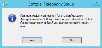
Fig. 12 - Restart
To restart immediately, click Yes. To restart manually later, click No
