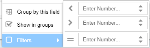Detail Report
A Detail report displays a list of records, with several options on how the data is presented.
- Click on the column header. To reverse sort direction, click on the header again
- Or from a column drop-down menu, select Sort Ascending/ Sort Descending
- From the column drop-down menu, hover over the Columns option
- To hide a column, uncheck the relevant box. The column is hidden. To show a column, check the relevant box.
The data can be aggregated (grouped) by a variety of fields, as dictated by the type of data in the Data Tab, Report on: field selection. The grouping does not have to be one of those selected as a KPI within the report.
If the required grouping field...
- is displayed - from a column drop-down menu, select Group by this field
- is not displayed - from the Widget Settings menu, select Edit widget. In the Data Tab, Group by: field, select the required column.
To remove the grouping, from any column drop-down menu, uncheck Show in groups.
Reports can be filtered quickly according to the values in a displayed numerical column.
To filter by column values:
- In a numerical column's drop-down menu, mouse-over the Filters option. The Filters specification menu is displayed (Fig. 1).
The menu has 2 areas. Entering a value in one area removes any value(s) from the other:
- < (less than)/ > (greater than) - values for either or both can be specified. If both, they use an AND relationship, e.g. specifying >10 AND <13 will display only records with values of 11 and 12
Take care when specifying both; <10 AND >10 is allowed, but will obviously yield no records
- = (equal to) - only show records where this column's value is equal to the value entered here
When a filter has been applied,
- the text of the column header will display in underlined bold italic font.
- the filter can be toggled on or off, by using the column drop-down menu's Filters checkbox.
To remove a filter, delete any values from the Filters specification menu (Fig. 1).
To filter by non-numerical columns, or to apply more complex filters, use the Filters Tab.
Currently available only when Report on: is set to Agents, this is mandatory. Each row summarises records for the specified time interval. Options are:
- 10 minutes
- 15 minutes
- 30 minutes
- 1 hour
- 1 day
To specify a summary time interval:
- From the Widget Settings menu, select Edit widget.
- In the Data Tab, Time Interval: field, select the required time interval.
As this requires calculation at the server, display may take some time.
The Detail report type has a paging bar, a common feature in many SCC web applications, which allows the navigation of large numbers of items across several pages. For usage details, see the Softdial Repository™ Paging bar.
The Detail report type allows columns to be created by acting on the values of other data columns. For details, see the Formulas Tab.
See also Summary Report.